Total rip-off! Especially considering you already own the song!
Here's a free workaround: Kurt suggested that I try GarageBand, a music creation software that comes free with the Mac. It took a little futzing around, but I have now successfully (and freely) created a ringtone from Michael Jackson's The Way You Make Me Feel.
Here are the steps:
1) Open GarageBand and then drag-n-drop your music file (.mp3 works for sure, not sure about AAC) in it. The file should open right up as long as it is not DRM, so no purchases music from iTunes (though supposedly if you burn them to disc and then re-import, it loses the DRM)
2) Click on the scissors icon on the bottom left to bring up the track editor, and from there, click on the loop arrow icon to enable the loop feature. GarageBand ringtones are limited to loops of 40 seconds or less.
3) You should now see a second time bar appear just below the first at the top of the window (click the screen grab below to see what I am talking about). Just click and drag within the bar to select a portion of the song. The time bar will turn yellow where you select.
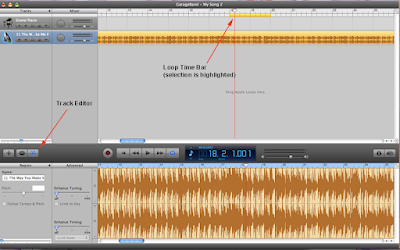
4) Just hit play to preview your selection. GarageBand will continuously loop through the selection, so you can get a pretty good idea of how your ringtone will sound.
5) Once you are happy with your selection, click on Share in the Menu Bar and select Send Ringtone to iTunes. It will convert the song for you and automatically open iTunes, where your song is stored in a new Ringtones folder. Now all you have to do is transfer it to your device.

No comments:
Post a Comment